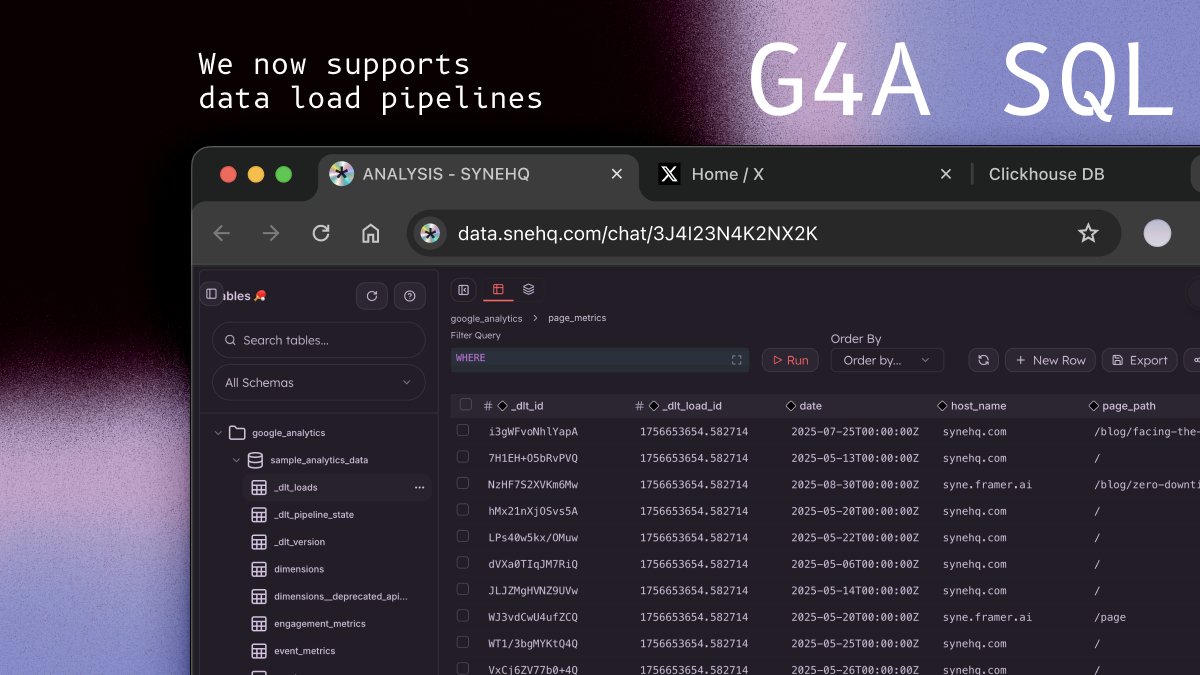Google Analytics 4 SQL Bridge - Query your GA4 data using standard SQL syntax. Transform analytics insights into actionable data queries.
Overview
The GA4 SQL Driver allows you to query your Google Analytics 4 property using familiar SQL syntax. This integration transforms GA4’s Data API into a SQL-queryable interface, making it easy to analyze your analytics data alongside other databases.
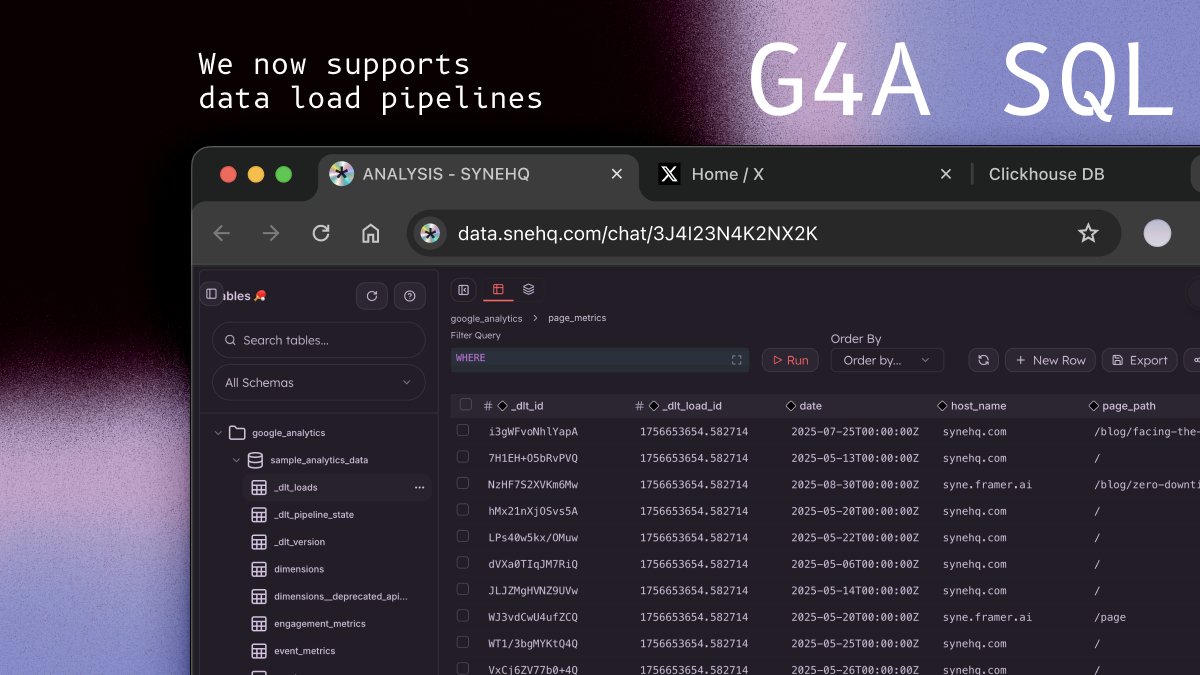
Quick Start
1. Set up Google Service Account
Add our service account email as a Viewer to your GA4 property (find email below)
2. Connect SyneHQ to your GA4 Property
Navigate to Add Connections
3. Run Your First Query
-- Explore available data
SELECT * FROM ga4
WHERE date BETWEEN '2024-01-01' AND '2024-01-07'
LIMIT 5;
-- Get top countries by user count
SELECT country, totalUsers, sessions
FROM ga4
WHERE date BETWEEN '2024-01-01' AND '2024-01-31'
GROUP BY country
ORDER BY totalUsers DESC
LIMIT 10;
Finding Your Property ID
Your GA4 Property ID is the numeric ID (not the Measurement ID starting with G-):
- Go to GA4 Admin > Property Settings
- Copy the Property ID (numeric, e.g.,
123456789)
SQL Syntax Reference
Supported SQL Subset
The GA4 driver supports a focused SQL subset optimized for analytics queries:
SELECT <dimensions..., metrics...>
FROM ga4
[WHERE date BETWEEN 'YYYY-MM-DD' AND 'YYYY-MM-DD'
[AND <dimension> = 'value' ...]]
[GROUP BY <dimensions...>]
[ORDER BY <field> [ASC|DESC]]
[LIMIT N [OFFSET M]]
Field Types
- Dimensions: Categorical data (country, deviceCategory, source, etc.)
- Metrics: Numerical data (totalUsers, sessions, revenue, etc.)
Metric Prefixing
Metrics can be prefixed with m: for clarity (optional):
-- Both are equivalent:
SELECT country, totalUsers FROM ga4;
SELECT country, m:totalUsers FROM ga4;
Date Filtering
Date filtering is required for data queries:
-- Required date range
WHERE date BETWEEN '2024-01-01' AND '2024-01-31'
-- Combined with other filters
WHERE date BETWEEN '2024-01-01' AND '2024-01-31'
AND country = 'United States'
AND deviceCategory = 'mobile'
Discovery Commands
Explore available data with these special SQL commands:
List Available Fields
-- List all dimensions
LIST DIMENSIONS;
-- List all metrics
LIST METRICS;
-- List both dimensions and metrics
LIST FIELDS;
-- Limit results
LIST DIMENSIONS LIMIT 10;
Schema Exploration
-- Show databases
SHOW DATABASES;
-- Show schemas
SHOW SCHEMAS;
-- Show tables
SHOW TABLES;
-- Describe the ga4 table
DESCRIBE ga4;
DESC TABLE ga4;
Query Examples
Basic Analytics
-- Daily active users over time
SELECT date, activeUsers, newUsers
FROM ga4
WHERE date BETWEEN '2024-01-01' AND '2024-01-31'
ORDER BY date;
-- Top traffic sources
SELECT source, medium, totalUsers, sessions
FROM ga4
WHERE date BETWEEN '2024-01-01' AND '2024-01-31'
GROUP BY source, medium
ORDER BY totalUsers DESC
LIMIT 10;
Device & Technology Analysis
-- Device category breakdown
SELECT deviceCategory, operatingSystem, activeUsers, bounceRate
FROM ga4
WHERE date BETWEEN '2024-01-01' AND '2024-01-31'
AND country = 'United States'
GROUP BY deviceCategory, operatingSystem
ORDER BY activeUsers DESC;
-- Browser performance
SELECT browser, browserVersion, totalUsers, engagementRate
FROM ga4
WHERE date BETWEEN '2024-01-01' AND '2024-01-31'
GROUP BY browser, browserVersion
HAVING totalUsers > 100
ORDER BY engagementRate DESC;
Geographic Analysis
-- Country performance
SELECT country, region, totalUsers, sessions, engagementRate
FROM ga4
WHERE date BETWEEN '2024-01-01' AND '2024-01-31'
GROUP BY country, region
ORDER BY totalUsers DESC
LIMIT 20;
-- City-level analysis
SELECT city, country, activeUsers, averageSessionDuration
FROM ga4
WHERE date BETWEEN '2024-01-01' AND '2024-01-31'
AND country IN ('United States', 'Canada', 'United Kingdom')
GROUP BY city, country
ORDER BY activeUsers DESC;
Page Performance
-- Top pages by views
SELECT pagePath, pageTitle, screenPageViews, uniquePageviews
FROM ga4
WHERE date BETWEEN '2024-01-01' AND '2024-01-31'
GROUP BY pagePath, pageTitle
ORDER BY screenPageViews DESC
LIMIT 15;
-- Landing page analysis
SELECT landingPage, totalUsers, bounceRate, engagementRate
FROM ga4
WHERE date BETWEEN '2024-01-01' AND '2024-01-31'
GROUP BY landingPage
ORDER BY totalUsers DESC;
Campaign Analysis
-- Campaign performance
SELECT campaignName, source, medium, totalUsers, conversions, totalRevenue
FROM ga4
WHERE date BETWEEN '2024-01-01' AND '2024-01-31'
AND campaignName IS NOT NULL
GROUP BY campaignName, source, medium
ORDER BY totalRevenue DESC;
-- Channel performance
SELECT sessionDefaultChannelGroup, activeUsers, sessions, engagementRate
FROM ga4
WHERE date BETWEEN '2024-01-01' AND '2024-01-31'
GROUP BY sessionDefaultChannelGroup
ORDER BY activeUsers DESC;
E-commerce Analysis
-- Revenue by source
SELECT source, medium, totalRevenue, ecommercePurchases,
totalRevenue / ecommercePurchases as avgOrderValue
FROM ga4
WHERE date BETWEEN '2024-01-01' AND '2024-01-31'
AND totalRevenue > 0
GROUP BY source, medium
ORDER BY totalRevenue DESC;
-- Product performance
SELECT itemName, itemCategory, itemRevenue, itemsPurchased
FROM ga4
WHERE date BETWEEN '2024-01-01' AND '2024-01-31'
AND itemName IS NOT NULL
GROUP BY itemName, itemCategory
ORDER BY itemRevenue DESC;
Event Analysis
-- Top events
SELECT eventName, eventCount, totalUsers
FROM ga4
WHERE date BETWEEN '2024-01-01' AND '2024-01-31'
GROUP BY eventName
ORDER BY eventCount DESC
LIMIT 10;
-- Event funnel analysis
SELECT eventName, deviceCategory, eventCount,
eventCount / totalUsers as eventsPerUser
FROM ga4
WHERE date BETWEEN '2024-01-01' AND '2024-01-31'
AND eventName IN ('page_view', 'scroll', 'click', 'purchase')
GROUP BY eventName, deviceCategory
ORDER BY eventName, eventsPerUser DESC;
Field Reference
Common Dimensions
| Field | Description |
|---|
date | Date in YYYY-MM-DD format |
country | User’s country |
region | User’s region/state |
city | User’s city |
deviceCategory | Device type (desktop, mobile, tablet) |
operatingSystem | Operating system |
browser | Browser name |
source | Traffic source |
medium | Traffic medium |
campaignName | Campaign name |
sessionDefaultChannelGroup | Default channel grouping |
pagePath | Page path |
pageTitle | Page title |
eventName | Event name |
Common Metrics
| Field | Description |
|---|
totalUsers | Total number of users |
activeUsers | Number of active users |
newUsers | Number of new users |
sessions | Number of sessions |
engagedSessions | Number of engaged sessions |
engagementRate | Engagement rate percentage |
bounceRate | Bounce rate percentage |
screenPageViews | Number of page/screen views |
averageSessionDuration | Average session duration |
conversions | Number of conversions |
totalRevenue | Total revenue |
eventCount | Number of events |
Discovery Commands
-- Get complete field lists
LIST DIMENSIONS; -- All available dimensions
LIST METRICS; -- All available metrics
LIST FIELDS; -- Both dimensions and metrics
DESCRIBE ga4; -- Table schema with data types
Best Practices
1. Always Include Date Ranges
-- ✅ Good: Always filter by date
SELECT country, totalUsers FROM ga4
WHERE date BETWEEN '2024-01-01' AND '2024-01-31';
-- ❌ Bad: Missing date filter (will fail)
SELECT country, totalUsers FROM ga4;
2. Use Appropriate Aggregation
-- ✅ Good: Group by dimensions when using metrics
SELECT country, SUM(totalUsers) as users FROM ga4
WHERE date BETWEEN '2024-01-01' AND '2024-01-31'
GROUP BY country;
-- ✅ Good: Use built-in aggregated metrics
SELECT country, totalUsers FROM ga4
WHERE date BETWEEN '2024-01-01' AND '2024-01-31'
GROUP BY country;
-- ✅ Good: Use specific date ranges
WHERE date BETWEEN '2024-01-01' AND '2024-01-31'
-- ✅ Good: Limit results
LIMIT 100
-- ✅ Good: Filter early
WHERE date BETWEEN '2024-01-01' AND '2024-01-31'
AND country = 'United States'
4. Handle GA4 Limitations
-- ✅ Good: Respect GA4 cardinality limits
SELECT country, totalUsers FROM ga4
WHERE date BETWEEN '2024-01-01' AND '2024-01-31'
GROUP BY country
LIMIT 1000;
-- ⚠️ Be careful with high-cardinality dimensions
SELECT pagePath, totalUsers FROM ga4
WHERE date BETWEEN '2024-01-01' AND '2024-01-31'
GROUP BY pagePath
LIMIT 100; -- Limit to avoid sampling
Troubleshooting
Common Errors
1. “Field X is not a valid dimension”
-- ❌ Error: Invalid field name
SELECT campaign FROM ga4;
-- ✅ Fix: Use correct field name
SELECT campaignName FROM ga4;
LIST DIMENSIONS to see valid field names.
2. “User does not have sufficient permissions”
Solution: Ensure your service account has Viewer access to the GA4 property.
3. “Property not found”
Solution: Verify you’re using the correct Property ID (numeric, not Measurement ID).
4. Missing date range
-- ❌ Error: Missing required date filter
SELECT country, totalUsers FROM ga4;
-- ✅ Fix: Always include date range
SELECT country, totalUsers FROM ga4
WHERE date BETWEEN '2024-01-01' AND '2024-01-31';
Debugging Tips
- Start Simple: Begin with basic queries and add complexity gradually
- Check Field Names: Use discovery commands to verify field names
- Test Date Ranges: Ensure your date range contains data
- Monitor Limits: Be aware of GA4’s sampling and cardinality limits
- Check Permissions: Verify service account access
- Use Shorter Date Ranges for faster queries
- Limit Results with
LIMIT clause
- Filter Early with
WHERE conditions
- Avoid High-Cardinality dimensions when possible
- Cache Results for repeated queries
Advanced Usage
Custom Calculated Fields
-- Calculate conversion rate
SELECT source, medium,
conversions,
totalUsers,
(conversions * 100.0 / totalUsers) as conversionRate
FROM ga4
WHERE date BETWEEN '2024-01-01' AND '2024-01-31'
AND totalUsers > 0
GROUP BY source, medium
ORDER BY conversionRate DESC;
-- Calculate revenue per user
SELECT country,
totalRevenue,
totalUsers,
(totalRevenue / totalUsers) as revenuePerUser
FROM ga4
WHERE date BETWEEN '2024-01-01' AND '2024-01-31'
AND totalUsers > 0
GROUP BY country
ORDER BY revenuePerUser DESC;
Time Series Analysis
-- Weekly trends
SELECT
CONCAT(year, '-W', LPAD(week, 2, '0')) as week_label,
SUM(totalUsers) as weekly_users,
SUM(sessions) as weekly_sessions
FROM ga4
WHERE date BETWEEN '2024-01-01' AND '2024-03-31'
GROUP BY year, week
ORDER BY year, week;
-- Month-over-month comparison
SELECT
yearMonth,
totalUsers,
LAG(totalUsers) OVER (ORDER BY yearMonth) as prev_month_users,
((totalUsers - LAG(totalUsers) OVER (ORDER BY yearMonth)) * 100.0 /
LAG(totalUsers) OVER (ORDER BY yearMonth)) as growth_rate
FROM (
SELECT yearMonth, SUM(totalUsers) as totalUsers
FROM ga4
WHERE date BETWEEN '2024-01-01' AND '2024-12-31'
GROUP BY yearMonth
) monthly_data
ORDER BY yearMonth;
Getting Help
- Field Reference: Use
LIST DIMENSIONS and LIST METRICS commands
- Schema Info: Use
DESCRIBE ga4 for table structure
- GA4 Documentation: GA4 Data API Schema
- Error Messages: Check the
details field in error responses for specific guidance
Start exploring your GA4 data with SQL today! 🚀